API Keys
This page describes what API keys are used for and how to create them.
An API key is a form of identification that is used to make requests to API endpoints on behalf of a user. An API key allows you to access your Lucid resources as if you were logged in and should be secured as you would a password. API keys are personal to individuals and cannot be used to access anything you wouldn't normally be able to access.
Why use API keys?
- API keys are a quick and convenient way to make API requests. This can be useful for testing applications before publishing.
- For personal use applications that won't be shared with others, API keys can completely replace the need for an OAuth 2.0 client.
Limitations
- API keys are personal to individuals and should not be built into a published application. For API requests made by applications, consider OAuth 2.0 Client Creation.
- Not every endpoint is compatible with API keys. Each compatible endpoint will have a list of valid "API Key Grants" listed under the valid authentication Methods.
- An API key does not grant additional access to user information and documents otherwise unavailable to your user.
How to create an API key
Prerequisites
- A licensed Lucid account
- Access to developer tools
- Admin allows API keys. This is enabled by default, but may have been disabled by your admin.
Step 1: Create a new API key
- Navigate to the API Keys section of the developer portal.
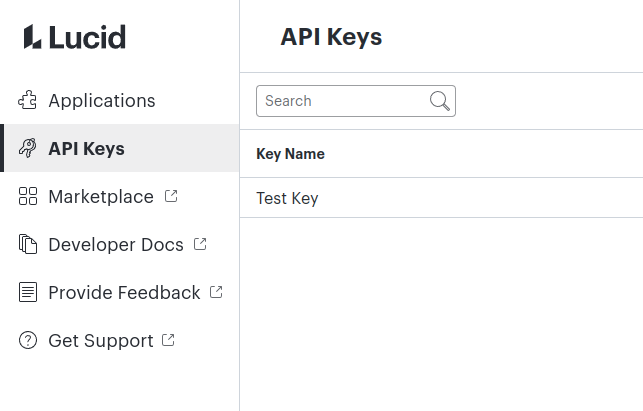
- Click the "Create API Key" button.
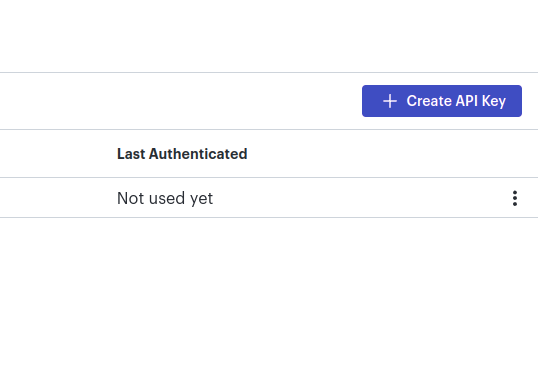
Step 2: Input details for the new key
-
Set a name for your key.
- Note that this name can be changed later if necessary
-
Set an expiration. Keys can be made to expire whenever you'd like, or to never expire.
- There is no way to refresh an API key after it has expired, so a new key will need to be made.
- Any key can be deleted before the expiration if needed.
- We recommend against setting no expiration to help keep your data secure.
-
Define the grants your key will have. This determines what actions this key can perform.
- Be sure to check what grant is required for each endpoint
- Grants cannot be changed after creating a key. If you need different grants, you will need to create a new key.

Step 3: Generate API key
- Click "Generate API key"
- You will see the newly created key. Be sure to save this key securely. Once you exit this screen you will not be able to view this key again.

Updated about 1 year ago